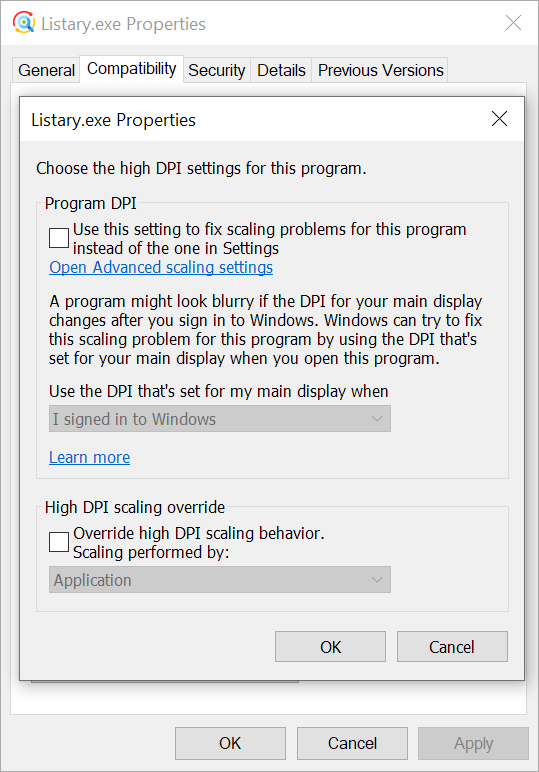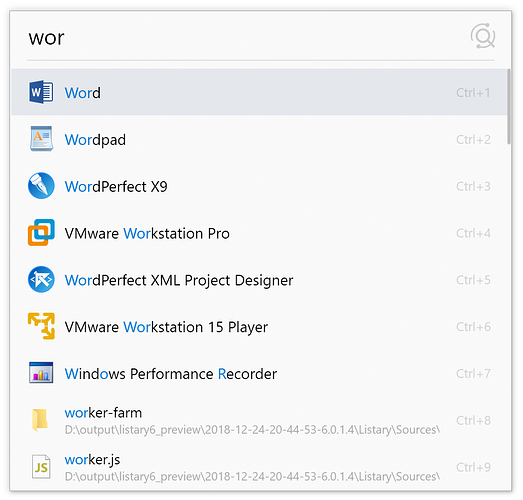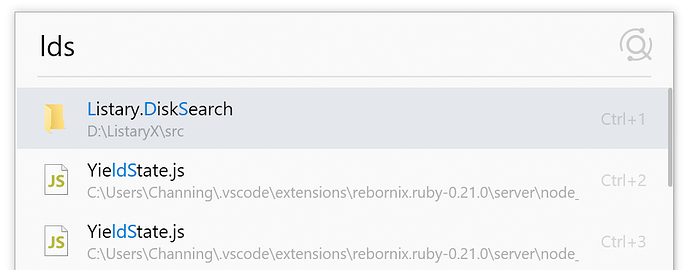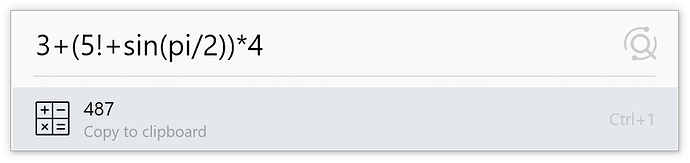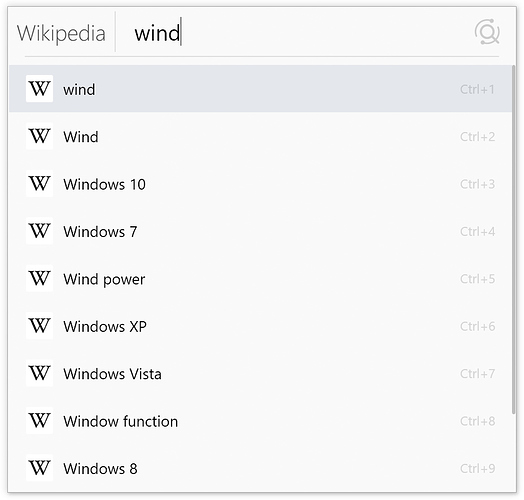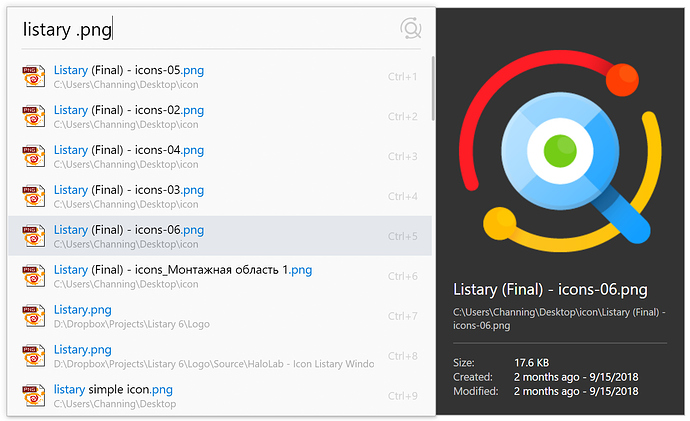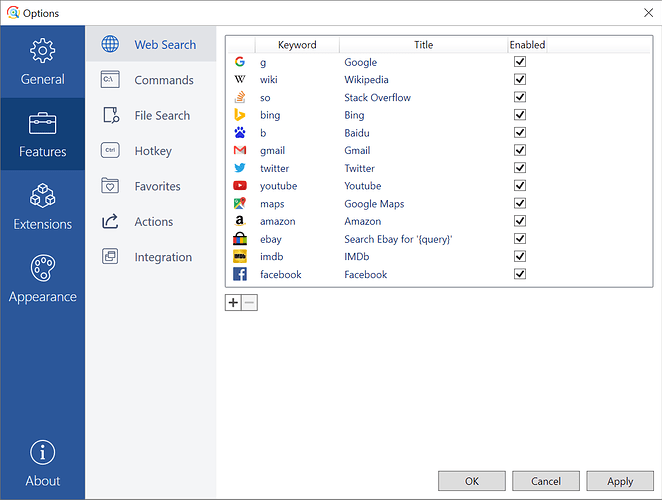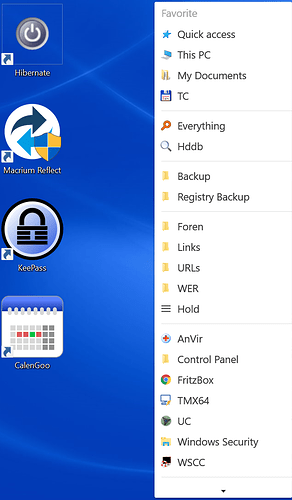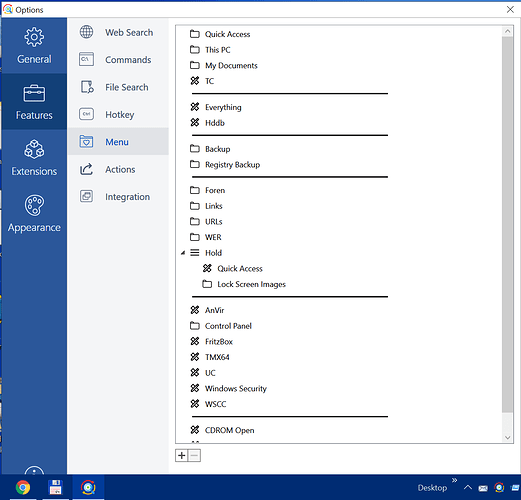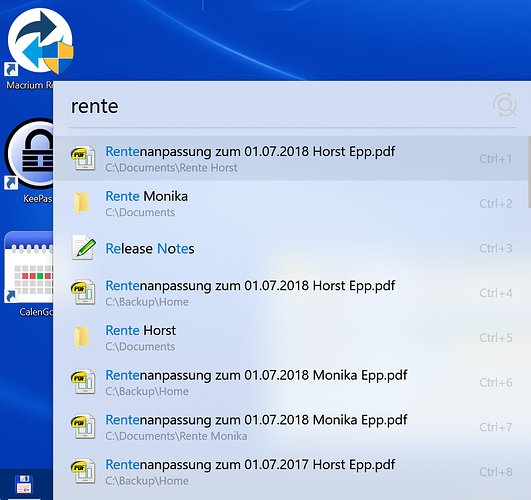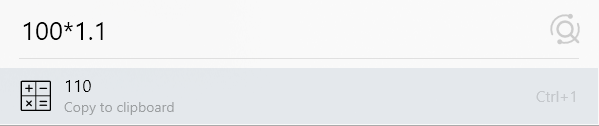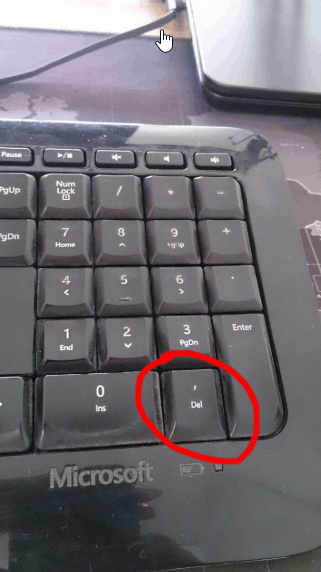Subscribe to the newsletter to stay updated: Listary Beta – Listary
Download: https://www.listary.com/download/beta/listary6/ListaryInstaller.exe
This version will overwrite your existing Listary 5 installation. If you want to revert back to Listary 5, simply uninstall the beta, and install Listary 5. All your settings will be kept.
If the UI can’t display correctly, it’s likely that you’ve changed DPI setting for Listary 5 before. Clear all settings.
Listary 6 Beta 1
This is the first beta of Listary 6. It’s completely rewritten from scratch and takes much longer than expected, but it’s well worth the wait.
Some of the major new features:
New user interface
Elegant and effective, beauty in every pixel and color.
Search and sorting algorithm
Listary is much smarter now. It learns your habits. There is no need to distinguish between apps and folders/files, just type what you need.
Fuzzy matching is also enabled automatically for your frequently used folders and files.
Extensions
Still under construction, you’ll be able to create and share your own extensions soon.
Beta is packed with a Calculator extension. You can type math expression directly to get the result.
Web search with live suggestions
Try g for Google or wiki for Wikipedia. Listary will show search suggestions from that site.
File search engine
One of the fastest desktop file search engines becomes even faster, with 30% search speed and 200% index rebuilding speed improvements.
It’s also more customizable. You can config your own folder and file name (using regex) sorting rules.
Preview
Options UI
Reorganized. Should make your life a little easier.
Other notable changes
New
- Full HiDPI support.
- Execute a search result using Ctrl + Num hotkey.
- Show Quick Switch folder after opening a file dialog.
- Disable double Ctrl automatically for full-screen games and apps.
- Customize folder priorities.
- Customize file name priorities using regex.
- Auto update Listary with one button click.
- Configure settings folder location.
-
touchcommand to create a file. - Multiple folder support in search filters.
- Extra query support in search filters.
- Removable device support (automatic adding and ejecting).
-
:of a search filter can be omitted when used at the beginning of the search query. - A new logo. Hope you’ll like it.
- Invalid search results are removed automatically.
Fixed
- Since this version is built from scratch, most known issues are gone. And of course, we’ll bring some new…

TODO
- Full extension support.
- Extension API documentation.
Custom index location (shared network drives) support.3rd-party file manager support.- Theme support.
Options UI.Localization.Still missing some commands and actions.
Change log
6.0.9.25 & 6.0.8.24
- New: Show guide when launched the first time.
- Fixed: Bug fixes and stability improvements.
6.0.5.16
- Performance improvements and bug fixes.
6.0.2.14
- New: Global hotkey support for commands.
- New: Use a hotkey to directly trigger an action for selected file in file manager.
- New: Open URL directly.
- New: Open search filter folder directly.
- New: UI Localization.
- New: Use Page Up/Down to scroll result list.
- New: Show extra entries of context menu in Actions.
- New: Support
{query}in custom command title. - New: Type a leading space to search only files and folders.
- New: History section in popup menu.
- Improved: Search bar UI layout.
- Improved: Currently Opened Folders display.
- Improved: Code sign files.
- Fixed: Indexing delay.
- Fixed: File search sorting.
- Fixed: Crash when entering Actions on 32-bit Windows.
- Fixed: Default file name overwritten when selecting a list entry on a file dialog.
6.0.2.12
- New: Customize website icons.
- New: Keyword auto-completion support for commands and websites.
- New: Add integration settings for desktop and folder dialogs.
- New: Support applications running as admin.
- New: XYplorer support.
- New: Bandizip support.
- New: FreeCommander support.
- New: AutoCAD support.
- New: xplorer2 support.
- New: Add shortcut to About page on tray menu.
- Improved: Better Directory Opus support.
- Improved: Better logging.
- Improved: Support Ctrl + C/X action hotkey.
- Improved: UI layout.
- Fixed: First query character is ignored when using an Alt hotkey.
- Fixed: Can’t search some file names with mixed Chinese and English characters.
- Fixed: Other bug and crash fixes.
6.0.1.10
- New: Add menu access key support.
- Improvement: Boost performance





- Improvement: The installer won’t create a new desktop icon when run by the autoupdater.
- Improvement: Custom folder indexing performance.
- Improvement: Remove hidden and system files from custom folder index.
- Fixed: Ignored folders still shown in search results.
- Fixed: Disk indexing performance issue on some systems.
- Fixed: Command Prompt and PowerShell working directory.
- Fixed: Working directory when opening files.
- Fixed: Disk indexing setting was not saved after removing an NTFS volume.
- Fixed: Features tabs can’t be selected by clicking near the border.
6.0.1.9
- New: Add some default commands like editing hosts, shutting down computer, etc.
- Improved: Refine launcher UI.
- Improved: Icon loading performance.
- Improved: Default Options window size.
- Improved: Remove hidden and system files from auto-expanding menus.
- Fixed: Blurry tray icon.
- Fixed: Search results not reset after deleting the last letter.
- Fixed: Some menu layout issues.
6.0.1.8
- New: Shared network drive/custom folder index support.
- New: Environment variable support for custom commands.
- Improved: Calculator now supports different cultures.
- Improved: More logging options.
- Fixed: Listary can’t be activated using double Ctrl in some situations.
- Fixed: Rare crash when saving files.
- Fixed: Wrong menu width in some rare situations.
- Fixed: Fix file dialog search result popup alignment issue on specific DPI settings.
- Fixed: Launcher not centered on second monitor with different per monitor DPI.
- Fixed: Crash when entering Actions menu for some files.
- Fixed: Other crashes.
6.0.1.7
- New: Use right-click to enter Actions menu.
- Fixed: Menu can’t be activated in some situations
- Fixed: Listary can’t be activated on desktop on some systems.
- Fixed: Search filters not working in Explorer.
- Fixed: Crash when loading extensions with the same id.
- Fixed: Crash when loading file associations.
- Fixed: Crash when search query contains invalid unicode characters.
- Fixed: Crash when adding removable devices.
- Fixed: Crash when custom command path is empty.
6.0.1.6
- New: Add default keyword
optfor Options. - New: Choose a custom file manager to open a folder.
- Improved: Options window layout.
- Improved: Use current folder as default custom command working directory.
- Improved: Improve disk search engine stability.
- Improved: Support more hotkey combinations like Ctrl + Space and Shift + Letter.
- Improved: Set custom command working directory.
- Fixed: Can’t activate Listary using double Ctrl on desktop sometimes.
- Fixed: Can’t select installation type in the installer.
- Fixed: Crash on 32-bit Windows when using instant-type search.
- Fixed: Crash when opening Options via command.
- Fixed: Crash if there are Shift + Letter hotkeys.
- Fixed: Window border alignment issue when using specific DPI settings.