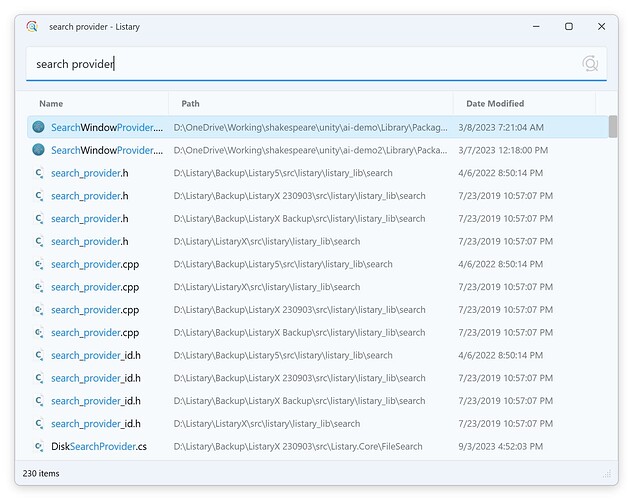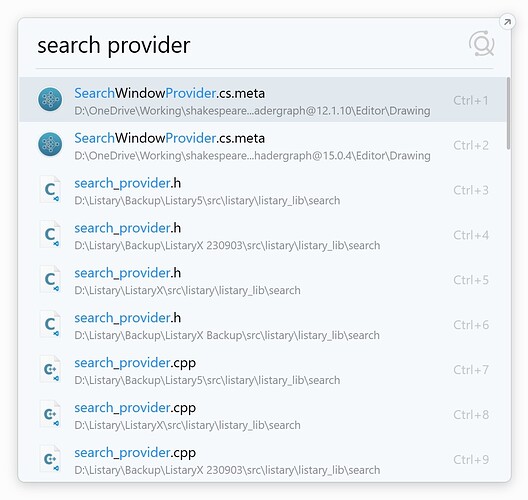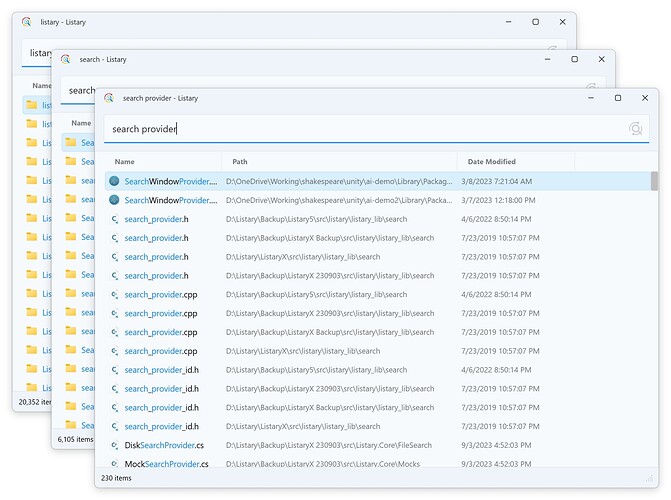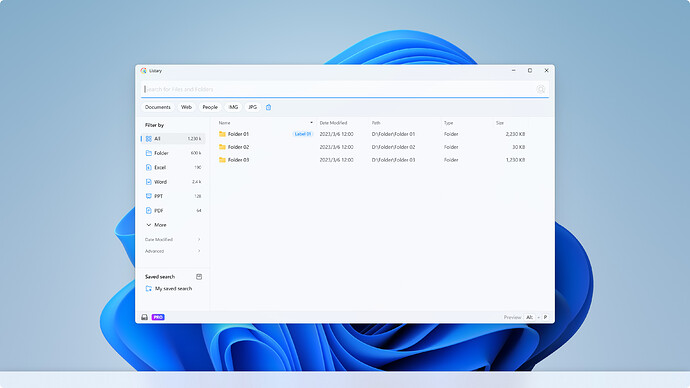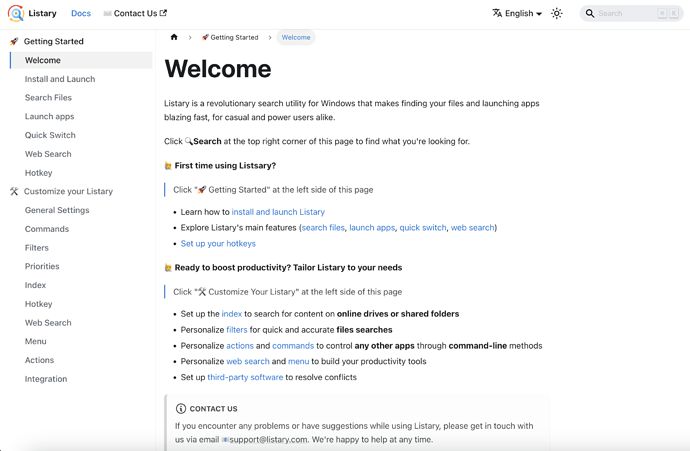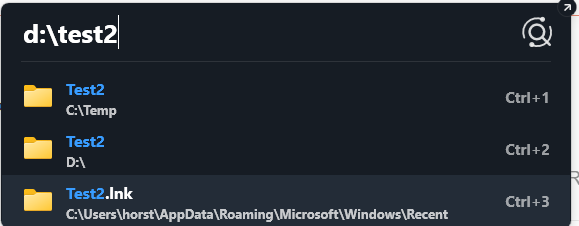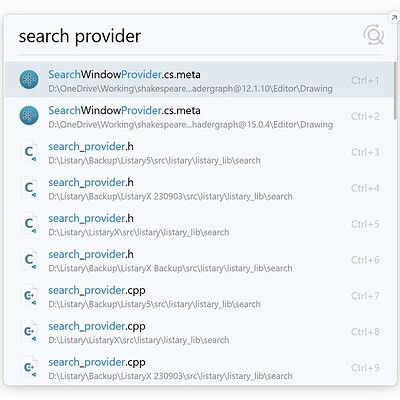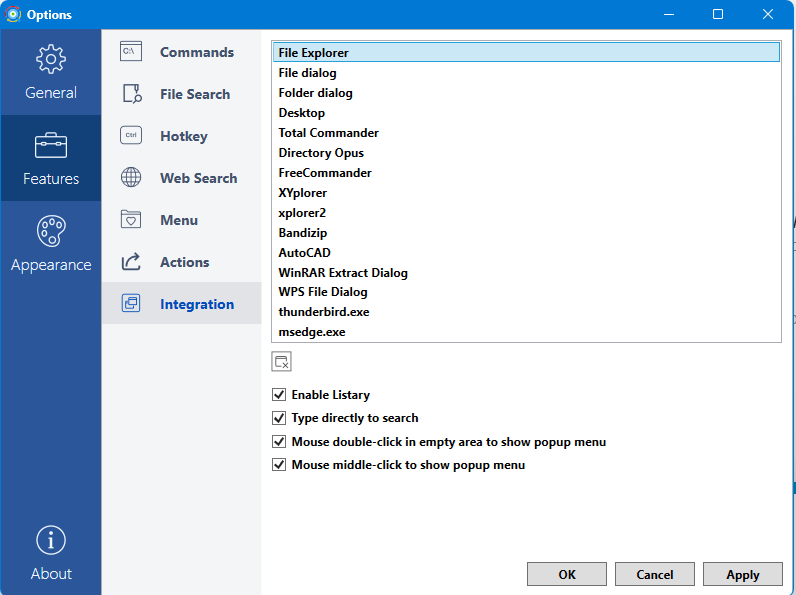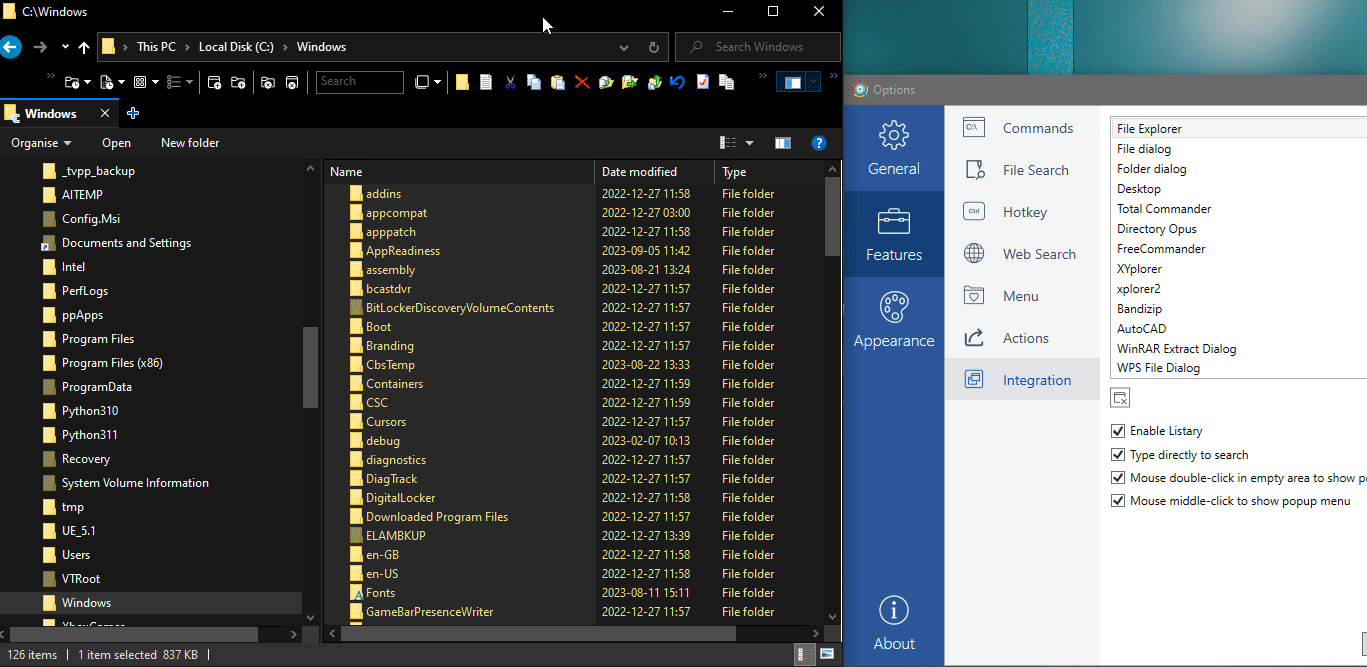Download link: https://www.listary.com/download/beta/Listary.exe
V6.3.0.45
Main Updates
-
New: File Search Window
- Larger Search Window, More Search Results
No longer limited to only displaying 9 results per page, the new design uses smaller fonts and a larger window, allowing you to see more search results at a glance.
Also, no longer limited to displaying just 50 search results—now you can view millions of files with smooth scrolling. - Seamless Connection from Launcher to File Search Window
You can easily switch between the launcher and the file search window! Specifically, after entering your search term in the launcher, simply click the button in the top-right corner to transfer the query to the newly opened file search window. - Support for Multiple Search Windows, Hotkey Launching
You can open multiple Listary file search windows at once. This way, you can search for multiple different files without having to close the search window.
To make operations more convenient, the search window also supports launching via Hotkeys. You can customize this in the “Options” to better suit your usage habits. - More Features are Under Development…
Filters, saved search, search history, previews, and other features are in development. If you have other ideas, feel free to share them with us. We will consider your opinions carefully and share our development roadmap.
- Larger Search Window, More Search Results
-
Update: File Search Engine
- Faster and More Stable File Search Engine
Our development team rewrote a new search engine based on Rust, improving performance by 20%-100%, while using less memory in most scenarios. - Multiple Search-Related Bugs Fixed
All past bugs related to the search engine have been resolved, such as not being able to find files, inability to ignore all files in multi-layer folders, etc.
- Faster and More Stable File Search Engine
-
New: User Documentation
We have written user docs based on Version 6. You can view it at help.listary.com. -
Update: Rounded Corners for the Launcher Interface
Other Updates
- New: WPS integration
- Improvement: Enhanced Reliability for Saving Configuration Files
V6.3.0.46
fixed several bugs in v6.3.0.45.
V6.3.0.51 (2023.10.03)
- New: Add right-click menu support in File Search Window
- New: Add path search support back to the new search engine
- Improved: Optimize file search speed
- Fixed: Fix support for WPS Sheets, Slides, PDF
- Fixed: Fix other bugs of the new search engine