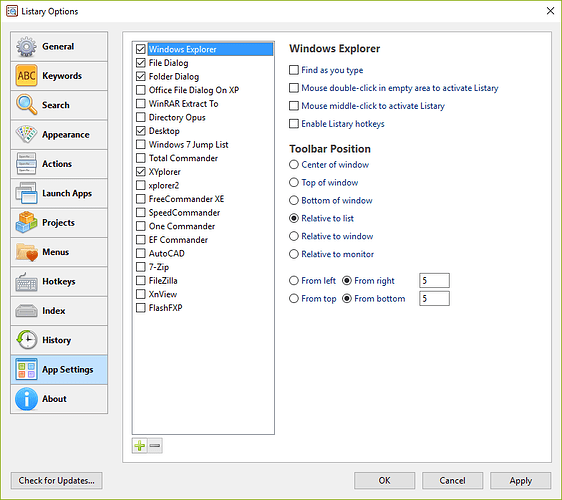The “find as you type” feature supposedly was an inherent feature of Listary. People have asked in the past for an option to disable it and they were told that it would not be possible. Of course, there are ways now to “temporarily” disable it, but you’d think if you could temporarily disable it you could permanently disable it. Now, after all these years, that feature has become a Pro feature. If the feature is truly that fundamental to how the app works, shouldn’t it be standard? There are so many other things this app does that could have been Pro features. It’s nice that you still allow us to use the feature but now we have to be nagged whenever we use the feature for the first time and the only way to stop the nag is to upgrade. Wouldn’t it make more sense to allow the feature for a month and then take it away entirely rather than nag people forever about it? I have used the feature in the past but I don’t really need it that much and could easily work without it. But, since the new paradigm is to constantly nag users, I would rather shut that feature off entirely, not just temporarily… in a particular folder.
- It’s NOT a Pro feature. You’re seeing the nag screen because you’re using find-as-you-type to launch a Pro feature. For example, indexing shared network drives is a Pro feature. So if you use find-as-you-type to search for and open a file on your network drive, the nag screen will pop up. It has nothing to do with find-as-you-type itself.
- You can disable find-as-you-type in Options - App Settings.
I have a drive that is connected via USB 3.1. It doesn’t show up as a networked drive under the Network folder. It’s just a regular external drive. Whenever I start to type in Windows Explorer, I get the PRO feature dialog box. I’m just explaining why I thought it was a “Find As You Type” feature. Unless you’re also saying that it’s a pro feature even with external drives.
Also, I don’t see how to turn that feature off in App settings (there isn’t anything in there called “Find-As-You-Type”) because if you disable Windows Explorer you lose practically all of the useful features of Listary.
Hi frank479, if you have the latest version of Listary v5.00.2843, you can disable Find as you type as shown in the screenshot below.
Note the checkbox by Windows Explorer (shown in blue), but the individual options like Find as you type are unchecked.
So I have version 5.00.2843 and when I click on “check for updates” it says I have the latest version. But the entire right half of my dialog box is blank. I only have the left half with the apps listed. Something is very strange here. [EDIT: Ok. I figured it out. You have to select the Windows Explorer to get the options to show up. Thanks Turion.]
If you just type without running a search result and the “Upgrade to Pro” dialog pops up, then you’re using a custom theme which is a Pro feature (the dialog shows “Theme” title). Change back to the default theme to suppress the dialog.
Now, that makes sense. I remember when I first installed it, before I had even tried it, I was clicking on those themes checking them out but didn’t realize that anything beyond the Listary theme was a pro theme. Thanks Channing for the info!