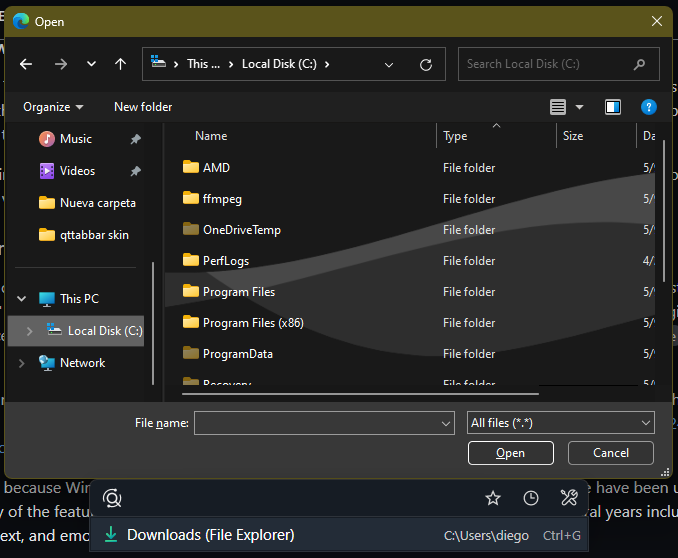Hi.
Several times I have insisted on the implementation of rounded corners for Listary, a feature that is very present in Windows 11 and that the developer has not yet implemented to its software.
While @Channing finds a way to add rounded corners, I’ll show you how I’ve done it thanks to third-party software, and in the end the result looks great.
So these are the steps:
-
Download the latest version of MicaforEveryone (MFE). You must also download .Net Core 3.1. In addition, your PC should already have some version of Visual C++ Redistributable, preferably version 2015 onwards.
-
Open MFE and follow the steps in the video
Finally, you can close MFE
- For the changes to be maintained even after restarting the PC, it’s necessary to edit the configuration file, because if the file is not edited, the applied change reverts to its default settings after restarting the PC. So let’s open the configuration file in either of these two ways:
- If you have closed MFE just right click on the MFE icon in the system tray, click on Config file, and click on Open in text editor, or
- If you still have MFE open, go to the General tab and scroll down to the Edit in Text Editor item and click on it.
- Once you have the configuration file open with Notepad, find the settings for the Listary process and in CornerPreference just replace Default with Rounded, then save the file.
That’s it, you already have Listary with rounded corners. And you’ll not only see rounded corners in the search bar, but also in the Open/Save dialogs and in the file explorer.
You’re welcome ![]()