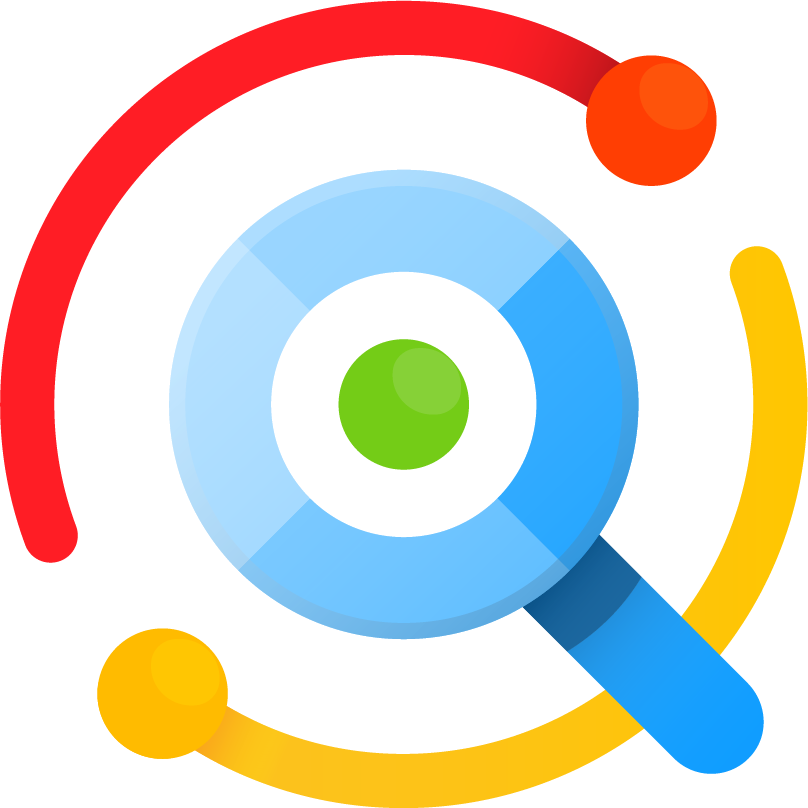Hi, I recently set up a new computer. I installed Listary Pro and registered it. I have been using for some time on my old computer without issue.
However, whenever my computer starts up, now I get the error dialog box saying the Listary service has not started.
I know I can simply click on the Listary icon on my desktop, but I cannot figure out how to get rid of this error box and have Listary start as part of my bootup procedure. I could not find an entry in Listary to have it startup when the computer starts.
Thank you