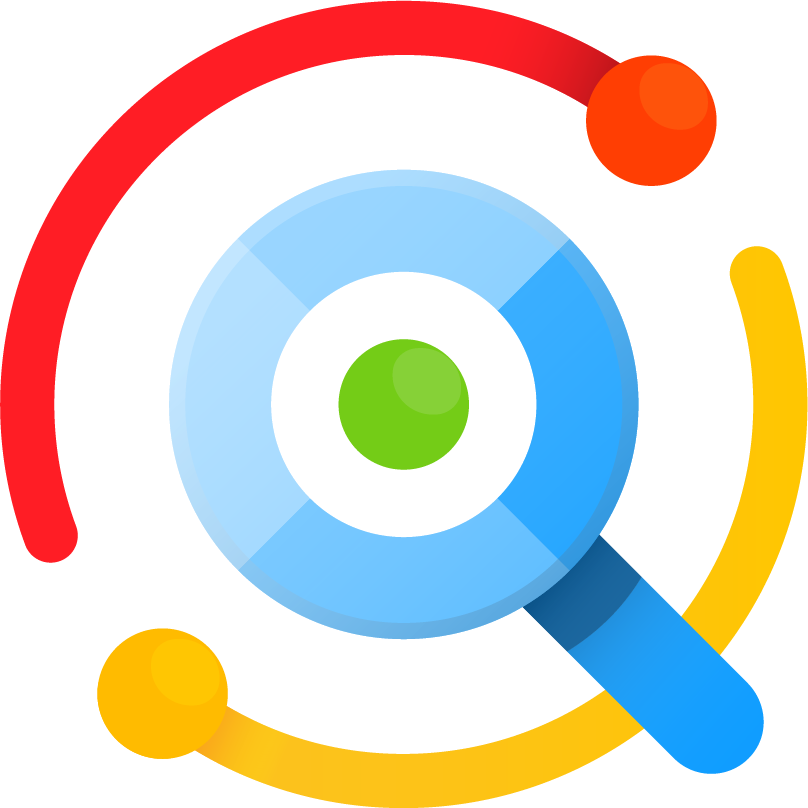Continuing the discussion from Listary 5 Beta (5.00.2133):
I’ve thought a lot about this during the development of Listary 5 and haven’t found an ideal solution yet.
Listary has 2 modes:
- Activate Listary in a file manager and Listary will open a folder within it.
- Use Listary as a launcher. Listary can search apps and websites in this mode.
If we use only 1 hotkey, sometimes we have to switch between these 2 modes manually (i.e. when we’re in a file manager and we want to launch apps). But if we use 2 hotkeys, we have to remember 2 hotkeys, we cannot use the most convenient double-Ctrl for both, and we need to think which one to use when we want to activate Listary.
Do you guys have some good ideas?