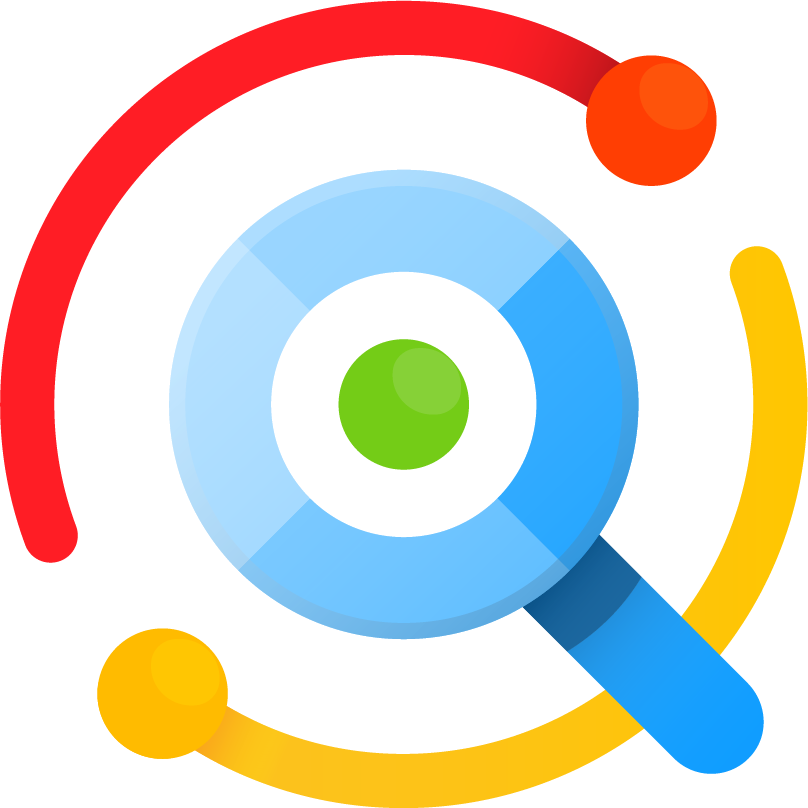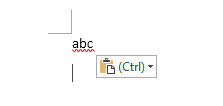I have coded an Autohotkey script that helps improve the user experience with Listary.
Press the CTRL key once to show / hide Listary. Does not create a conflict with the combinations CTRL + (any key).
Press SHIFT + ENTER to run an application in administrator mode.
The source code is available on github: https://github.com/devistar/better-listary
The archive containing the executable can be found here: https://github.com/devistar/better-listary/blob/master/better-listary.zip